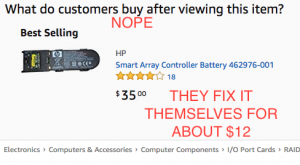Op-Ed: TOS enforcement is not a 1A violation!
by firestorm_v1 on Jan.11, 2021, under Editorial/Opinion
Unless you’ve been living under a rock and haven’t read any news, social media, or even talked to anyone for the past week and a half, you know that some really screwed up stuff’s been happening. In this article, we’ll touch lightly on what all happened in DC, the fallout, and the reason why Parler was kicked off of AWS. Contrary to the popular “conspiracy theory” belief, we will step through why Parler was kicked.
(continue reading…)Op-Ed: Passwords – The cause of and solution to online problems
by firestorm_v1 on Jan.24, 2020, under Editorial/Opinion, Miscellaneous, Security, Software
Anyone that’s been online as long as I have (and yes, there are many that have been online for far longer) knows that your passwords getting leaked and compromised isn’t a question of “if” but rather a question of “when”. As we continue onward in the online world, it’s critically important now more than ever to have a strong password policy and to actually enforce your strong password policy! I italicized the last bit as this will be the crux of this entire article as I experienced a password breach for the first time.
(continue reading…)Quick Hack: Smartctl tests in a nutshell
by firestorm_v1 on Nov.19, 2019, under Hardware, Miscellaneous, Quick Hacks
This quick hack is a quick “need to know” list of Linux’s smartctl commands for hard drive diagnosis. I highly recommend using a USB drive dock for analyzing suspect drives. These commands are OS agnostic provided you’re running the vendor provided smartctl for either Linux or BSD.
For the purposes of this article, /dev/sdb is the drive under test. Make sure you know which /dev entry corresponds with the desired drive.
smartctl -a /dev/sdb Shows all smart attributes of /dev/sdb including test results, and drive make, model, and serial number.
smartctl -t short /dev/sdb Performs a “short” online test of /dev/sdb. Does not print test results. Does not test disk surface readability.
smartctl -t long /dev/sdb Performs a “long” offline test of /dev/sdb. Does not print test results. Tests the entire disk surface for readability and reallocates bad sectors. If your system is under a lot of disk I/O to the disk under test, this will cause the test to take longer to complete (hence running it in a USB dock or other non-system location)
smartctl -c /dev/sdb Estimates how long the disk check will take in minutes (Usually is wrong though, I wouldn’t set my watch by it.)
smartctl -l selftest /dev/sdb Shows the SMART test results table (instead of smartctl -a which shows EVERYTHING).
smartctl -X /dev/sdb Cancels a test in progress.
NOTES: Re-running smartctl -t against a drive already testing will show an error message which includes how long the test will take to complete (unlike smartctl -l, this time is actually more closer to reality).
In some installations that support it, hdparm -S 0 /dev/sdb will prevent a disk from going to sleep, however in theory, the disk should never sleep if it’s under an active test. This will not stop an ACPI sleep or hibernate event from shutting down the disk.
Happy hacking!
FIRESTORM_v1
Quick Hack: Make a MSDOS Bootable USB drive… with Virtualbox?
by firestorm_v1 on Jun.29, 2019, under How-To's, Miscellaneous, Quick Hacks
To set the scene for this quick hack, I needed an MSDOS bootable USB drive so that I could flash firmware for a FreeNAS box I was building. Infortunately FreeDOS wasn’t working, unetbootin had failed me, and I was getting desperate. Fortunately VirtualBox to the rescue!… wait, what?
- Install Virtualbox
- Acquire a MSDOS .iso from the Internet (they’re out there.)
- Create a new VM with a 500MB hard drive.
- Attach the MSDOS iso to the VM and boot it
- Depending on which MSDOS iso you have, you will need to partition and format the C: drive. Use fdisk to partition the 500MB drive (don’t forget to set it bootable) and then use format c: /s to format the 500MB drive as bootable. Perform the MSDOS installation or copy the DOS directory from the ISO.
- Shutdown the VM
- Locate the .VDI for the VM and use VBoxManage to export it to raw: VBoxManage clonehd image.vdi image.img –format raw
- Use a tool like dd, rawwritewin, or imgburn to write the image.img file to a USB key.
- Upon successful write, remove then reinsert your USB key. Your machine will mount it as a typical USB drive (Windows/Linux/Mac all behave the same in this regard).
- Copy over the BIOS flashing utilities, RAID flashing utilities, etc. to the key drive.
- (Optional) You can also create a \efi\boot directory and place a uefi boot file in there if you need it as well.
- Eject the USB drive, then boot your target system. The USB disk will show up as drive C:.
The secret sauce is the VBoxManage command. It allows you to export a Virtualbox Disk Image (VDI) to a raw image that can be written to a USB disk. Now you have a solid MSDOS installation on a keydrive for all those damned ROM flashing utilities that will only work in DOS!
Happy hacking!
firestorm_v1
Site News: Quick Hacks category
by firestorm_v1 on Jun.29, 2019, under Miscellaneous
Between work and life in general, I haven’t had much time to come up with really noteworthy long posts like I’ve been. It’s been several months since my last post about Cruising with Wi-fi, and a year between that and the previous post.
In an effort to try and produce more content for my site, while not putting too much a damper on work and life, I’ve decided to create a new post category called “Quick Hacks”. This category will be reserved for quick little things that I’ve encountered that are noteworthy, but previously didn’t justify their own full-length post. Now, the category “Quick Hacks” will give these hacks, mods, experiences, and ah-ha moments their own spotlight where they belong.
To my adoring fans (all 142 of you according to the FB page), thank you for hanging around. Here’s to this site’s continued success!
Thank you.
Networking on the Go – Creating a trusted wireless network in a sea of untrusted wireless
by firestorm_v1 on Aug.18, 2018, under Hardware, Networking, Security
 In this article, I’ll be going over my setup for being able to join my camper’s wireless network to a host wireless network (RV park wifi, state park wifi, etc..) with the purpose of maintaining security and convenience between switching wireless networks. Even though you’re on-the-go, you shouldn’t sacrifice security for convenience of park wifi, and at the same time, changing the wireless configuration on a slew of devices is inconvenient at best and maddening at worst. First I’ll cover why you want to consider this method versus other methods, then I’ll itemize a product list, then finally we’ll jump right into configuration. When we’re done, you’ll have your trusted wireless network all set up and ready for your devices.
In this article, I’ll be going over my setup for being able to join my camper’s wireless network to a host wireless network (RV park wifi, state park wifi, etc..) with the purpose of maintaining security and convenience between switching wireless networks. Even though you’re on-the-go, you shouldn’t sacrifice security for convenience of park wifi, and at the same time, changing the wireless configuration on a slew of devices is inconvenient at best and maddening at worst. First I’ll cover why you want to consider this method versus other methods, then I’ll itemize a product list, then finally we’ll jump right into configuration. When we’re done, you’ll have your trusted wireless network all set up and ready for your devices.
Part 1 of 2 – How to lock down your Facebook account
by firestorm_v1 on Mar.30, 2018, under Miscellaneous
You don’t have to be an elite hacker to keep your personal data personal and in this first part of the two part series discussing Facebook and the Cambridge Analytica scandal, we’ll walk through securing your browser and Facebook all while discovering what exactly Facebook’s been hoarding about us. In the second part of this series, we’ll go over how advertising turned from that annoying clip on TV and Radio to one of the most sinister methods of “Big Data” Matrix-esque surveillance to date.
Editorial – The FNG goes to DEFCON 25
by firestorm_v1 on Oct.08, 2017, under Editorial/Opinion, Hacking in the News, Miscellaneous, Site News
Good fortune has smiled upon me. My company offered to send me to DEFCON 25, flight and hotel paid. In this article, I’ll talk about DEFCON 25, the sights, the sounds, and my experiences of a hardware geek gone to the world-renowned hacker mecca. If you have ever wanted to go to DEFCON but aren’t quite sure what to expect, I have provided a summary of the trip as well as an important “FNG TIPS” list of things you want to be aware of before you leave.
Overhauling the Battery Backup in an HP DL380
by firestorm_v1 on Jun.20, 2017, under Hardware, How-To's
Everyone knows that in most if not all devices, batteries are considered a wear item, an item that’s designed to be replaced at certain intervals of a machine’s lifetime. (Ok, unless you’re Samsung… or Apple… or any one of a bunch of stupid laptop vendors) Enterprise level servers are no exception. What is outrageous though is these consumables are usually stupidly expensive and can be repaired for much less than the replacement part. In this case (and this post), I saved myself about $63 by building my own replacement battery pack for my HP SmartArray P400 raid card.